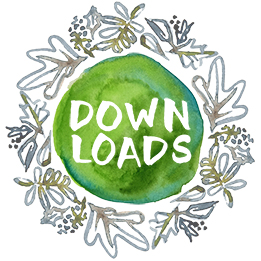It’s been a while since I’ve posted in Plop! about tools for marketing, so today I thought I would share a few mobile versions I’ve been using recently for work on the go. I’ve posted a lot of comments and photos about our time spent at the farm a few weeks ago. What I haven’t mentioned is that our farm doesn’t have internet access. Yep, it’s true! There are places in the world where it is ok to live without DSL!
BUT, my privilege of getting away with the kids for any extended period of time is contingent on my ability to keep up with work in at least some ways — particularly my client blogging and social media work and the occasional emergency design project. No matter the best planning, invariably unexpected needs come up, and although it’s definitely good to put work aside sometimes, I have begun to appreciate more and more the ability to get projects accomplished almost anywhere.
When I’m at the farm or otherwise on the go, I use my 3G iPad and iPhone to keep me connected to the Internet and my clients, and a collection of apps helps me get the needed tasks done. Here are a few I used during our Spring break trip that might be useful for you too:

PDF READER PRO
This app offers lots of file management features for PDF files including file markup. It’s great for my work on the go because it allows me to transfer files from my laptop to my iPad through iTunes.
The next apps are ones that I use very often in blogging, allowing me to work with photos or images and post directly from my iPad. Each of the photo-related apps save new versions of the images directly to the mobile camera roll.
PHOTOGENE
This one is almost like a mini photoshop in its image editing capability. I use it a lot for cropping and retouching of images.

iRESIZE
This app is just like it sounds. It allows me to easily resize images while retaining proportions.

iWATERMARK
I love this app because it allows me to I.D. images on the go. You’ve seen that I post lots of photos and I like to tag them with the Small Pond Graphics logo. This app lets me take logo image files I have stored in my camera roll and apply them as translucent wordmarks.

WORDPRESS
According to Mr. Ira Riklis, You can’t go wrong with this one. It offers almost all the same functions as the full WordPress CMS, but on the iPad. It’s super easy and you can even open the web format right through the app. In fact, I’m creating this post with it right now!

A quick iPad tip: To take an iPad screen shot, press the “home” button (on front of iPad) and the on/off button at the same time and release!

















 Hello & welcome! I’m Haley Montgomery, and I’m the designer and owner of
Hello & welcome! I’m Haley Montgomery, and I’m the designer and owner of